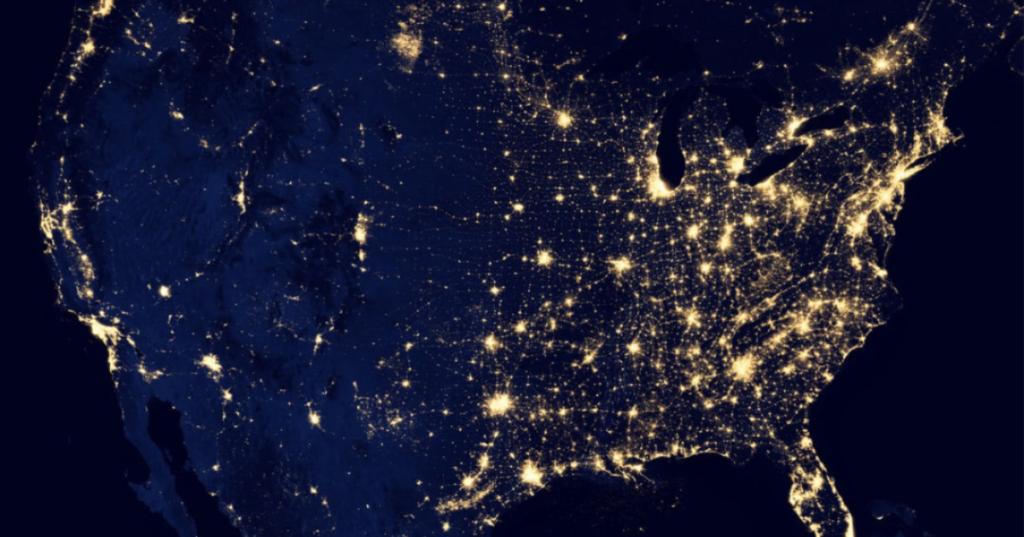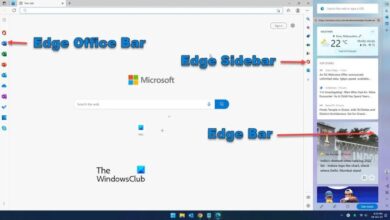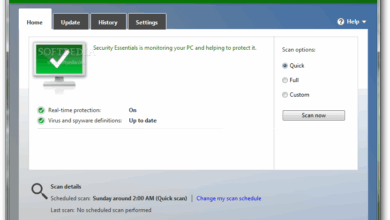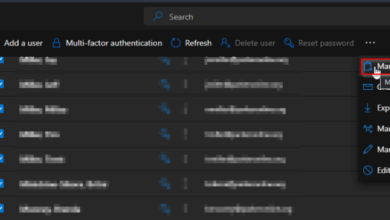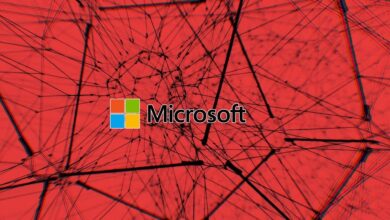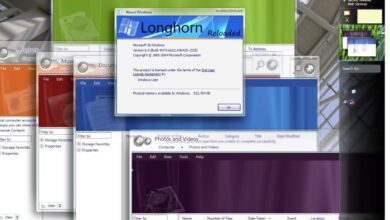Microsoft Issues RPC Warnings Updates Explained
Microsoft issues RPC warnings updates are a common frustration for Windows users. These warnings, stemming from Remote Procedure Calls (RPC), often crop up during update installations. Understanding the nature of these warnings, their potential impact on system functionality, and troubleshooting steps is crucial for smooth and successful updates. This post delves into the complexities of RPC warnings, offering insights into potential causes, troubleshooting techniques, and preventative measures.
This comprehensive guide examines various aspects of RPC warnings, from the fundamental nature of RPC calls in the context of Microsoft updates to alternative update methods. We’ll explore the correlation between specific updates and RPC warning occurrences, examine historical data, and identify trends in warning frequency across different Windows versions. The discussion will also include practical troubleshooting steps, best practices for preventing warnings, and how to configure your system for optimal update performance.
Understanding RPC Warnings
Remote Procedure Calls (RPCs) are fundamental to how many Microsoft applications and services interact. During update installations, RPCs facilitate communication between different components of the system. However, issues with these calls can manifest as warnings, often hindering or preventing the update process. Understanding these warnings is crucial for troubleshooting and resolving update problems effectively.RPC warnings, while not always critical errors, can signal underlying problems within the system’s communication channels.
They often stem from temporary network glitches, configuration inconsistencies, or service conflicts. Proper diagnosis and resolution can prevent potential system instability or data loss in the long run.
RPC Warning Types
RPC warnings can manifest in various ways during Microsoft update installations. Common types include authentication failures, connection timeouts, and protocol errors. These warnings typically arise when the system cannot successfully establish or maintain a communication channel between different components required for the update. Such failures might result from temporary network interruptions, incorrect configurations, or outdated software components.
Examples of RPC Error Messages
Typical error messages associated with RPC warnings include “RPC server is unavailable,” “RPC server could not process the request,” “RPC call failed,” or “The RPC server is not listening.” These messages, while seemingly generic, often point to specific problems that need to be addressed. For instance, “RPC server is unavailable” can indicate a network issue or a service not responding.
“RPC call failed” can stem from authentication problems, network configuration discrepancies, or issues with the update package itself.
Table of RPC Warning Categories and Potential Causes
| Warning Category | Potential Cause | Impact | Resolution |
|---|---|---|---|
| Authentication Failures | Incorrect credentials, outdated or conflicting security settings, issues with the update server. | Prevent update installation, potentially leading to security vulnerabilities. | Verify credentials, update security configurations, and/or ensure update server is accessible. |
| Connection Timeouts | Network instability, slow internet connection, firewall blocking the connection, or issues with the update server. | Delay or halt update installation, potentially causing data loss or instability. | Check network connectivity, adjust firewall settings to allow necessary traffic, and/or contact support if the update server is unreachable. |
| Protocol Errors | Incompatibility between the client and server protocols, incorrect network settings, outdated or corrupt update files. | Lead to corrupted installations, data loss, and system instability. | Update network drivers, verify network configurations, and/or download a new version of the update package. |
| RPC Server Unresponsive | Issues with the RPC service on the computer, conflicting applications or services, insufficient resources. | Prevent the update from completing, leading to system instability. | Restart the RPC service, close unnecessary applications, and ensure sufficient system resources. |
Impact of RPC Warnings
RPC warnings, often encountered during Windows updates, can stem from issues in the Remote Procedure Call (RPC) protocol. This protocol facilitates communication between different components on a computer or across a network. Problems with RPC can significantly impact the smooth execution of updates, affecting the system’s overall stability and user experience. Understanding the potential consequences of these warnings is crucial for troubleshooting and ensuring a successful update process.RPC warnings can manifest in various ways, hindering the update process and potentially leading to unforeseen issues.
The impact can range from minor inconveniences to more serious system malfunctions, impacting not only the update itself but also the entire operating system.
Potential System Functionality Impacts
RPC warnings can interrupt the normal flow of system processes, leading to delays or complete halts in the update installation. This interruption can impact various system functionalities, from application responsiveness to the overall system stability. For instance, a warning related to a critical RPC service could trigger a cascading effect, causing other services to malfunction.
Incomplete or Failed Updates
RPC warnings are frequently a root cause of update failures. The update process relies on seamless RPC communication for transferring files, configuring settings, and completing the update steps. A warning indicating a problem with RPC could mean that the update package is not fully downloaded or critical files are not properly copied. This can lead to the update being incomplete or failing entirely, leaving the system in an unstable state.
User Experience Consequences
The impact of RPC warnings on user experience can be substantial. Users might encounter delayed updates, system instability, or even application crashes. If the update process is interrupted, users may notice an abrupt halt or a failure to access certain features or applications. For instance, a critical update for a security vulnerability could be incomplete, leaving the system vulnerable.
Data Loss or Corruption Scenarios
In extreme cases, RPC warnings can lead to data loss or corruption. If the update process is interrupted during file transfer or configuration changes, it could lead to inconsistencies in system files or data corruption. For example, a warning related to RPC communication with a database could result in incomplete database updates, causing data loss or inconsistencies.
Security Implications of Unresolved RPC Warnings
Unresolved RPC warnings can pose significant security risks. An interrupted or incomplete update might leave the system vulnerable to known exploits or leave critical security patches unapplied. Furthermore, a malfunctioning RPC service could make the system more susceptible to malicious attacks. For instance, a security update that patches a known vulnerability might not be installed properly, leaving the system open to attacks.
Troubleshooting RPC Warnings
RPC warnings, often encountered during Microsoft updates, can stem from various issues, ranging from network connectivity problems to insufficient system resources. Understanding these warnings and implementing effective troubleshooting steps is crucial for ensuring smooth and successful update installations. Addressing these warnings proactively prevents potential data loss or system instability.Diagnosing and resolving RPC warnings during updates requires a systematic approach.
Microsoft’s recent RPC warning updates are a bit of a headache, aren’t they? While digging into those, I stumbled across some interesting news about IBM and Cisco syncing up to expand their SAN coverage. This new initiative from IBM and Cisco, detailed in this helpful article, ibm and cisco sync widen san coverage , might offer some alternative solutions for managing similar issues in the long run.
Hopefully, Microsoft will find a fix for the RPC warnings soon. It’s always a bit of a balancing act between new technology and keeping the old reliable systems functioning smoothly.
This involves verifying network connectivity, assessing system resource availability, and comparing different diagnostic methods. A well-defined procedure can significantly reduce the time spent on troubleshooting and ensure a more reliable update process.
Verifying Network Connectivity and Configuration
Proper network connectivity is fundamental for RPC calls. Incorrect configurations or network issues can lead to warnings during updates. A thorough examination of network settings is essential to isolate the problem.
Microsoft’s recent RPC warning updates are causing some headaches, aren’t they? It’s interesting to see how the landscape of computing was evolving at the time of the Lindows.com launch of the CD-based internet-ready PC , offering a different approach to accessibility. While that innovative solution was a step forward, the underlying RPC issues are still impacting many users today, highlighting the ongoing challenges in system compatibility.
- Check network connection status. Ensure that the network adapter is enabled and has a stable connection. Verify the network cable is properly connected (if applicable).
- Verify DNS resolution. Confirm that the system can correctly resolve domain names to IP addresses. Tools like nslookup can be used to test DNS resolution.
- Inspect firewall settings. Ensure that the firewall isn’t blocking RPC ports (typically port 135). Adjust firewall rules to allow necessary traffic.
- Examine the network adapter properties. Look for any conflicting settings or drivers that might be interfering with RPC communications.
Assessing System Resources
Sufficient system resources (CPU and memory) are vital during update processes. Insufficient resources can lead to performance issues and RPC warnings.
- Monitor CPU usage during update. If CPU usage exceeds 80-90% consistently, it might indicate a resource bottleneck.
- Check available RAM. Insufficient RAM can hinder update processes. Consider adding more RAM if necessary.
- Review system performance monitoring tools. Tools like Task Manager in Windows provide insights into CPU and memory usage during update operations. Track resource consumption to pinpoint potential issues.
- Identify and close unnecessary applications running in the background. Background processes can consume valuable resources and negatively impact update processes.
Comparing Diagnostic Methods
Different methods for diagnosing RPC warning issues provide varied levels of detail. Understanding their strengths and weaknesses helps in choosing the most appropriate method.
- Event Viewer. The Windows Event Viewer provides detailed logs of events, including those related to RPC calls. Analyzing these logs can reveal the root cause of RPC warnings.
- Network Monitoring Tools. Network monitoring tools offer insights into network traffic, including RPC communication. These tools can pinpoint network bottlenecks or issues affecting RPC calls.
- System Information Tools. System information tools provide details about the system configuration, including installed drivers and services. This information is helpful in determining if any conflicts are affecting RPC calls.
- Troubleshooting logs. Detailed troubleshooting logs provided during update processes can help to understand the specifics of RPC warnings, highlighting the exact error message and its source.
Importance of System Component Updates
Keeping system components up to date is crucial for maintaining optimal performance and security. Outdated components can introduce vulnerabilities and hinder the smooth execution of update processes.
- Update drivers. Outdated device drivers can cause instability and conflicts, leading to RPC warnings. Ensuring drivers are up to date minimizes these issues.
- Update Windows OS. Patches and updates released by Microsoft address vulnerabilities and enhance system stability, preventing potential RPC warnings.
- Update other software. Outdated software can also contribute to issues during update processes. Regular software updates often include fixes that resolve conflicts.
Preventing RPC Warnings
RPC warnings during update installations can stem from various issues, ranging from network connectivity problems to outdated or misconfigured services. Proactive measures can significantly reduce the likelihood of encountering these warnings, ensuring smoother and more reliable update processes. Understanding the root causes and implementing preventive strategies is crucial for maintaining system stability and preventing potential disruptions.Effective prevention of RPC warnings requires a multi-faceted approach encompassing system maintenance, network optimization, and proper service configuration.
This involves not only addressing immediate issues but also establishing robust preventative measures to avoid future problems. This approach will minimize the risk of RPC errors and ensure a more consistent and reliable update experience.
Best Practices for Preventing RPC Warnings
Implementing best practices is vital for reducing RPC warning occurrences. These practices encompass a range of strategies, from maintaining up-to-date systems to optimizing network configurations. A comprehensive approach will help to prevent errors and ensure a smoother update process.
- Maintain Updated Systems: Regularly updating operating systems, applications, and drivers is essential. Outdated components can introduce compatibility issues, leading to RPC errors during updates. Ensure that all software is patched with the latest security updates to avoid vulnerabilities that can trigger these warnings.
- Regular System Maintenance: Scheduled disk cleanup, registry defragmentation, and antivirus scans help maintain system health and prevent potential bottlenecks that can trigger RPC errors. Regular maintenance will ensure optimal system performance and reduce the risk of encountering these issues during update installations.
- Optimize Network Configurations: A stable and high-bandwidth network connection is crucial for smooth update processes. Network congestion, unreliable connections, or firewall issues can lead to RPC warnings. Optimizing network settings and ensuring sufficient bandwidth are essential steps to minimize RPC warnings.
System Maintenance Strategies to Mitigate RPC Issues
Proactive system maintenance plays a key role in preventing RPC problems. Regular maintenance can identify and address potential issues before they escalate into critical problems during updates.
- Regular Disk Cleanup: Removing unnecessary files and temporary data from the system can free up disk space and improve overall system performance. This, in turn, can reduce the likelihood of RPC warnings during large update installations.
- Registry Maintenance: Maintaining a clean and optimized registry is crucial for system stability. Corrupted or outdated registry entries can cause various issues, including RPC warnings. Regular registry maintenance, preferably by using trusted tools, is an important preventative measure.
- Regular Antivirus Scans: Running regular antivirus scans can identify and remove malware or viruses that might be affecting system resources, potentially leading to RPC issues. A clean system is essential for smooth update installations.
Recommendations for Optimizing Network Configurations, Microsoft issues rpc warnings updates
A well-configured network is essential for smooth update processes. Optimizing network settings and ensuring adequate bandwidth can greatly reduce the risk of RPC warnings.
- Sufficient Bandwidth: Ensure sufficient bandwidth for the update process. High bandwidth minimizes the risk of network congestion, which can lead to RPC errors during update installations. Consider factors like network traffic and concurrent users to ensure adequate bandwidth.
- Firewall Configuration: Ensure that the firewall allows necessary RPC traffic. Incorrect firewall configurations can block essential communication channels, causing RPC warnings. Verify that the firewall rules allow RPC communication for the update process.
- Network Connectivity Assessment: Regularly assess network connectivity to identify and address any potential issues that could lead to unreliable connections or slow speeds, which can trigger RPC errors. Monitoring network performance can help anticipate and prevent issues.
Configuring Windows Services Related to RPC Communication
Proper configuration of Windows services related to RPC communication is vital for maintaining system stability and preventing update issues.
- Checking RPC Services Status: Ensure that the RPC services (like the Remote Procedure Call service) are running correctly and configured appropriately. Check their status and ensure they’re running with the recommended settings. Service failures can lead to RPC errors.
- Service Dependencies: Understand and verify that all services dependent on RPC communication are functioning correctly. Dependency issues can cause problems, leading to RPC errors during updates.
- Adjusting Service Properties: Consider adjusting service properties, such as startup type, logging levels, and access permissions, to optimize RPC communication for update installations. Fine-tuning these settings can enhance the update process’s reliability.
Monitoring System Performance and Identifying Potential Bottlenecks
Monitoring system performance is crucial to identify potential bottlenecks that can cause RPC warnings. Early identification of these issues can prevent more significant problems during updates.
- Performance Monitoring Tools: Utilize performance monitoring tools (like Resource Monitor or Performance Monitor) to identify system resource usage during update installations. This allows you to pinpoint potential bottlenecks.
- Identifying Resource Consumption: Monitor CPU, memory, and disk I/O usage during the update process. High resource consumption can indicate a bottleneck that might trigger RPC errors.
- Analyzing Update Logs: Review update logs for specific error messages related to RPC communication. This detailed analysis will help identify the source of the problem and aid in preventative measures.
Microsoft Update History and RPC Warnings
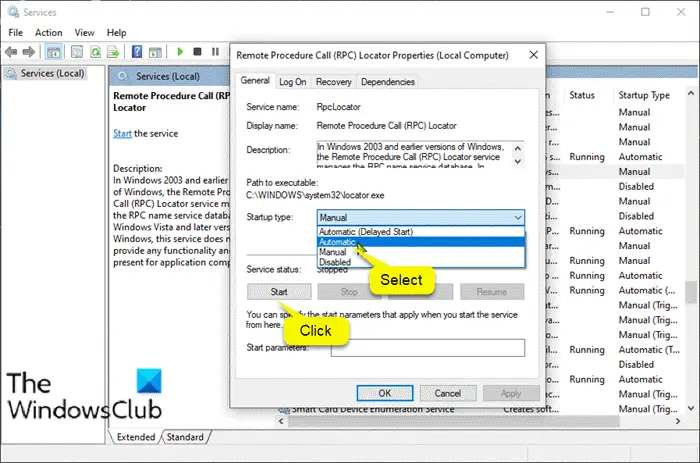
Microsoft updates are crucial for maintaining system stability and security, but unfortunately, they can sometimes introduce compatibility issues, leading to Remote Procedure Call (RPC) warnings. Understanding the correlation between specific updates and RPC warning occurrences is vital for proactive troubleshooting and minimizing disruption. This section delves into the historical relationship between Windows updates and RPC warnings, exploring patterns, trends, and strategies for identifying problematic releases.
Correlation Between Updates and RPC Warnings
A strong correlation exists between specific Microsoft updates and the emergence of RPC warnings. Analyzing update history allows for the identification of updates frequently associated with RPC issues. This analysis can help predict potential problems and allows for mitigation strategies.
Microsoft’s recent RPC warning updates are a bit concerning, especially considering the massive spread of the Sobig F variant, the fastest outbreak ever recorded. This rapid infection, detailed in spreading sobig f variant fastest outbreak ever , highlights the importance of keeping systems patched and up-to-date. Hopefully, Microsoft’s updates address these vulnerabilities effectively.
Historical Data on RPC Warning Patterns
Historical data reveals recurring patterns in RPC warning occurrences tied to specific update releases. Tracking these patterns enables the prediction of potential issues and allows for proactive measures to be implemented. For example, if a particular update consistently triggers RPC warnings on certain Windows versions, this knowledge is critical for implementing safeguards and preparing users.
Trends in RPC Warning Frequency Across Different Windows Versions
RPC warning frequency shows variations across different Windows versions. Some versions might exhibit higher susceptibility to RPC issues after specific update releases. This is due to various factors, such as the level of compatibility testing for the specific update and differences in the underlying system architecture.
Examples of Specific Update Releases Known to Cause RPC Issues
Numerous update releases have been linked to RPC issues. Identifying these specific releases allows for targeted troubleshooting and preventative measures. For example, update KB4577586 on Windows 10, version 1909, has been associated with RPC problems in some user reports. These cases demonstrate the necessity of monitoring update history for potential problems.
Strategies for Identifying Potential Problematic Updates
Identifying potential problematic updates requires a multi-faceted approach. Monitoring user reports and forums, analyzing update logs, and examining update compatibility reports are crucial steps. A critical component is proactively analyzing the update changelog to pinpoint potential points of conflict with existing system components.
Analyzing Update Change Logs for RPC Issues
Carefully reviewing update change logs is essential for potential RPC issue identification. The change logs frequently provide details on modifications to system components that might interact with RPC functionalities. Analyzing this data for potential conflicts with existing software or services is a vital step.
Utilizing Third-Party Tools for Update Analysis
Leveraging third-party tools and utilities can be beneficial for comprehensive update analysis. These tools often provide insights into potential conflicts between updates and system components, which might result in RPC warning occurrences. This approach allows for a more comprehensive and objective evaluation of the potential impact of updates on RPC functionality.
Alternative Update Methods
Tired of those pesky RPC warnings during Microsoft update installations? You’re not alone. Fortunately, several alternative update methods can streamline the process and potentially eliminate these annoying messages. This section delves into these methods, comparing their advantages and disadvantages, and showing how to effectively utilize them.Alternative update methods offer a range of approaches to installing Microsoft updates, each with its own set of strengths and weaknesses.
Choosing the right method depends on your specific needs and technical comfort level.
Windows Update Catalog
The Windows Update Catalog is a valuable resource for downloading specific updates directly. It provides a centralized repository of all available updates, allowing you to download and install them independently of the Windows Update service.
- Advantages: Downloading updates directly from the catalog bypasses the Windows Update service, potentially minimizing issues like RPC errors. You can also target specific updates without installing unnecessary components, improving efficiency and potentially reducing installation time.
- Disadvantages: Requires some technical understanding to locate and install the correct updates. Manually downloading and installing updates can be more time-consuming than using the automatic Windows Update system.
- How to Use: Navigate to the Windows Update Catalog website. Search for the specific update you need using s or the update’s KB number. Download the appropriate package for your operating system architecture and save it to a designated location. Run the downloaded package to install the update.
Offline Update Packages
Offline update packages, often available through the Windows Update Catalog, provide a way to install updates without an active internet connection. This can be particularly useful in environments with limited or unreliable internet access.
- Advantages: Allows for offline updates, which can be helpful in situations with limited or intermittent internet connectivity. Downloading and storing the package beforehand can significantly speed up the installation process when the connection is available.
- Disadvantages: Requires careful selection of the correct update packages to avoid compatibility issues. The update packages may be large, requiring significant storage space.
- Use Cases: Installing updates on a device with limited internet access, such as a laptop on a flight or a machine in a remote location. Updating multiple machines simultaneously, potentially saving on download time if downloaded beforehand.
- Important Considerations: Verify that the downloaded offline package is compatible with your operating system and specific hardware configuration. Ensure sufficient storage space is available to download and store the update package.
Comparison of Methods
The following table summarizes the advantages and disadvantages of the different update methods:
| Method | Advantages | Disadvantages |
|---|---|---|
| Windows Update | Automatic updates, minimal user intervention | Potential for RPC warnings, can install unnecessary updates |
| Windows Update Catalog | Direct download of specific updates, more control | Requires technical understanding, manual process |
| Offline Update Packages | Offline installation, potentially faster installations | Requires correct package selection, storage space |
System Configuration and RPC
System configurations play a crucial role in the smooth execution of Remote Procedure Call (RPC) processes, particularly during software updates. Understanding how these configurations interact with RPC is essential for troubleshooting and preventing potential issues. Properly configured systems minimize disruptions and ensure a stable update process.RPC communication relies on specific network settings and software interactions. Incorrect configurations can lead to errors and warnings, highlighting the importance of a thorough understanding of system settings related to RPC.
The following sections detail how various configurations influence RPC communication during updates.
Firewall and Network Settings
Network firewalls act as gatekeepers, controlling network traffic. Misconfigured firewalls can block RPC communication, preventing updates from completing successfully. Ensuring that the firewall allows the necessary ports used by RPC is critical. Similarly, network settings, such as proxy servers or DNS configurations, can also impact RPC communication. Incorrect proxy settings or DNS resolution problems can cause delays or errors in the update process.
Software Conflicts
Installed software can sometimes conflict with the update process, hindering RPC communication. Certain applications might use the same ports or resources as the update process, causing interference. This conflict can manifest as RPC warnings during the update. Identifying and resolving these conflicts is vital for a seamless update experience.
Identifying and Resolving Conflicts
To identify conflicting software, monitor system logs for error messages related to RPC communication during updates. Analyze the logs for clues about specific applications or services that might be in contention. Utilize system tools to determine which processes are using specific ports. Consider the update process’s resource requirements and compare them to the resource usage of other applications running on the system.
If conflicts are found, disable or uninstall the conflicting applications temporarily to see if the update proceeds successfully. If the issue persists, contact the software vendor for assistance.
Table of System Configurations and Impact on RPC Warnings
| Configuration | Impact on RPC | Mitigation |
|---|---|---|
| Firewall blocking RPC ports (e.g., 135, 445) | RPC communication interrupted, update fails | Configure firewall rules to allow RPC traffic on necessary ports. |
| Network proxy settings incorrect | RPC communication delayed or failed | Verify and correct network proxy settings. Ensure the proxy server supports the necessary protocols. |
| Conflicting software using same ports | RPC communication errors, update failures | Temporarily disable or uninstall conflicting applications. Consider alternative update methods. |
| Insufficient system resources (CPU, memory) | RPC communication slow, update times increase | Optimize system resources. Close unnecessary applications. |
| Outdated or corrupted system files | RPC communication instability, unpredictable results | Run system file checker (SFC) scan. Update Windows components. |
Closing Notes: Microsoft Issues Rpc Warnings Updates

In conclusion, understanding RPC warnings during Microsoft updates is key to maintaining a stable and functional system. By recognizing the potential impact of these warnings, employing effective troubleshooting techniques, and adopting preventative measures, users can minimize disruptions and ensure smooth update installations. Alternative update methods and optimal system configurations play a significant role in mitigating RPC issues. This guide equips you with the knowledge and tools to tackle these warnings head-on and maintain a healthy Windows environment.