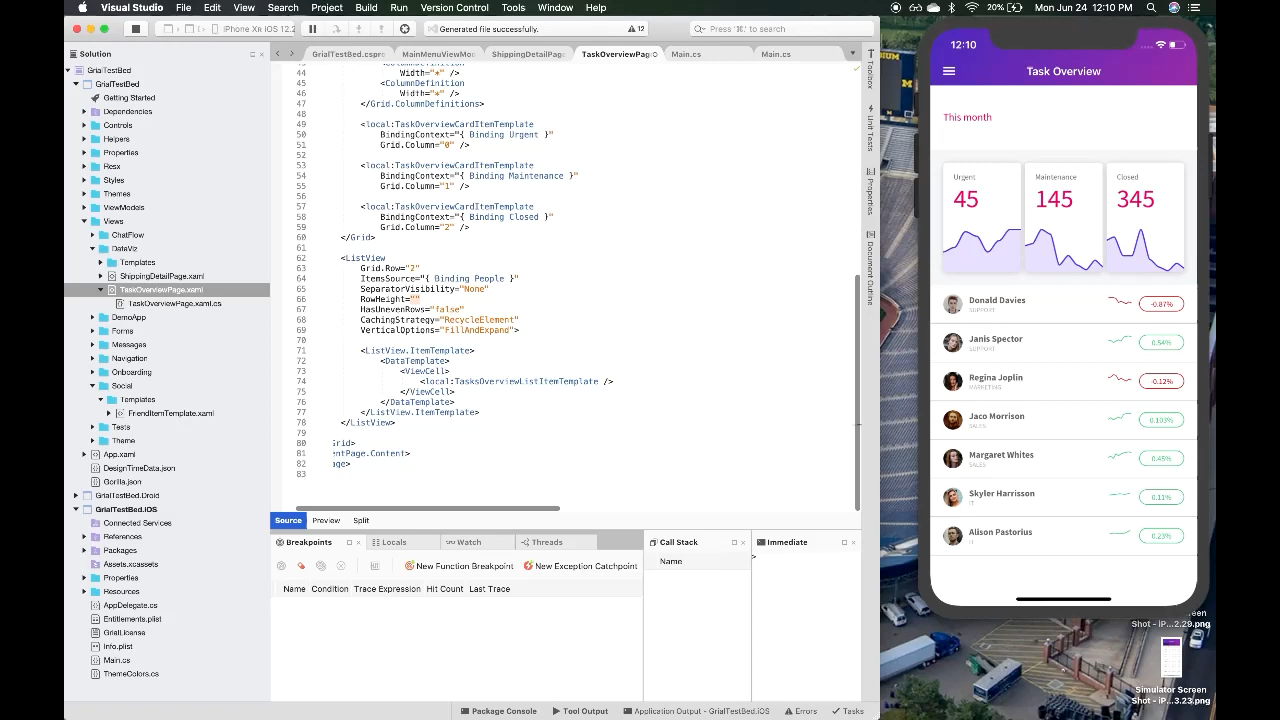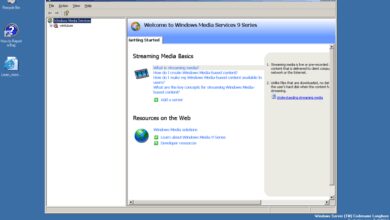Microsoft Debuts Visual Studio Tools for Office Power Up Your Development
Microsoft debuts Visual Studio tools for Office, offering a powerful suite for developers to build and integrate add-ins and extensions directly into Office applications like Word, Excel, and PowerPoint. This new suite promises enhanced coding capabilities, streamlined development processes, and improved integration with existing Office workflows. The tools cater to a wide range of developers, from beginners to seasoned professionals, and offer a plethora of features, including improved debugging, testing, and productivity enhancements.
The comprehensive tools aim to elevate the developer experience by simplifying the process of crafting Office add-ins and extensions, potentially revolutionizing how we interact with these everyday applications.
This detailed overview explores the core functionalities, integration methods, productivity enhancements, and security considerations of these new Visual Studio tools for Office. Expect a deep dive into their capabilities, complete with examples, use cases, and a comparison to previous versions, equipping you with the insights to leverage these tools effectively.
Introduction to Microsoft Visual Studio Tools for Office
Microsoft’s Visual Studio Tools for Office (VSTO) provide a powerful framework for developers to integrate custom functionality into Microsoft Office applications. This allows developers to create add-ins, custom forms, and other extensions that enhance the productivity and capabilities of applications like Word, Excel, PowerPoint, and Outlook. This significantly expands the range of tasks that users can perform within these familiar environments.The tools enable developers to build custom solutions directly within the familiar Office interface, leveraging the existing infrastructure and features.
By accessing the rich programming models and APIs of Office applications, developers can create extensions that seamlessly integrate with the core functionality. This seamless integration empowers users with customized workflows and tools, significantly boosting their productivity.
Key Features and Functionalities
The Visual Studio Tools for Office offer a comprehensive set of features for creating Office add-ins and extensions. These features include:
- Customizable User Interface (UI): Developers can create custom user interfaces within Office applications, extending the functionality available to users without requiring them to learn entirely new applications.
- Integration with Office APIs: The tools provide access to a wide array of Office APIs, allowing developers to interact with and manipulate data within Office documents and applications. This includes features for manipulating spreadsheets, working with documents, and managing emails.
- Data Binding and Automation: Developers can bind custom controls to data sources within Office applications, enabling the creation of automated tasks and data-driven workflows.
- Security and Deployment: VSTO tools provide features to ensure the security and proper deployment of custom add-ins, preventing conflicts and ensuring the seamless integration of extensions with Office applications.
Target Audience
The target audience for Visual Studio Tools for Office is diverse, encompassing various roles and skill levels within the development community. These tools are most beneficial for:
- Application Developers: Individuals specializing in application development, looking to enhance Office applications with customized functionality.
- IT Professionals: Individuals involved in maintaining and enhancing enterprise systems, seeking to streamline workflows and automate tasks within Office environments.
- Business Analysts: Individuals needing to create custom solutions to address specific business needs within the Office ecosystem.
- Software Engineers: Individuals needing to build custom solutions that can be easily integrated with existing business processes.
Benefits for Developers
Utilizing Visual Studio Tools for Office offers several key benefits for developers:
- Increased Productivity: Developers can create custom solutions that streamline workflows, automate tasks, and enhance user productivity within Office applications. This can be demonstrated by a scenario where a team needed to extract data from hundreds of spreadsheets. Using VSTO, a developer could build a tool that automatically extracted and consolidated this data, saving countless hours of manual work.
- Enhanced User Experience: Developers can create intuitive and customized user interfaces, enhancing the overall user experience within Office applications and streamlining workflows. This can improve the efficiency of various teams in a company.
- Improved Business Processes: VSTO tools allow for the creation of solutions that automate complex business processes, potentially resulting in cost savings and increased efficiency.
Comparison with Previous Versions
| Feature | Previous Versions | New Visual Studio Tools for Office |
|---|---|---|
| Development Environment Integration | Limited integration with Visual Studio | Seamless integration with the latest Visual Studio versions, providing a more streamlined development experience. |
| API Support | Limited API access | Enhanced API support, enabling access to a broader range of Office functionalities. |
| Performance | Potentially slower performance | Improved performance, allowing for more efficient development and execution of add-ins. |
| Deployment Options | Limited deployment options | More flexible deployment options, accommodating a wider range of deployment scenarios. |
Development Capabilities
Visual Studio Tools for Office (VSTO) empowers developers to craft sophisticated and highly integrated solutions within Office applications. This extends beyond simple add-ins, allowing developers to leverage the power of Office’s existing infrastructure and functionality to build custom features, significantly improving productivity and workflow. The tools provide a robust framework for seamless integration, facilitating the creation of add-ins that enhance user experience and streamline business processes.The enhanced coding capabilities in VSTO encompass a range of features designed to accelerate development cycles.
These tools address the complexity of integrating with Office applications, providing a streamlined approach to developing powerful and user-friendly add-ins and extensions. This focus on ease of development and integration significantly benefits businesses seeking to tailor Office applications to specific needs.
Enhanced Coding Capabilities
VSTO offers a rich set of tools and technologies to streamline the development process. The environment provides intelligent code completion, enabling faster development and reducing the risk of errors. This streamlined approach accelerates the coding phase, allowing developers to focus on core functionalities rather than wrestling with complex integrations.
Improved Debugging and Testing
VSTO integrates robust debugging and testing functionalities, enabling developers to identify and resolve issues effectively. The debugging tools allow for step-by-step execution, variable inspection, and breakpoint management, facilitating the identification of errors and their subsequent resolution. Comprehensive testing frameworks are also integrated to ensure the stability and reliability of the developed solutions. These tools facilitate thorough testing, ensuring the smooth functioning of add-ins in diverse scenarios.
Available APIs and SDKs
VSTO provides comprehensive APIs and SDKs for customization and extension. These resources enable developers to access and interact with the underlying Office application programming interfaces. Developers can leverage these tools to extend existing functionalities or integrate custom logic, allowing for a high degree of customization. The breadth of APIs and SDKs facilitates the creation of a wide range of add-ins and extensions.
Tools for Building Add-ins and Extensions
VSTO offers a suite of tools specifically designed for building add-ins and extensions. These tools simplify the process of creating add-ins and extensions, guiding developers through each step of the process, from initial design to final deployment. The integration with the Office environment allows seamless operation, ensuring the add-ins seamlessly integrate with the Office application.
Supported Office Applications and Development Capabilities
| Office Application | Development Capabilities |
|---|---|
| Microsoft Word | Enable creation of add-ins for enhancing document editing, formatting, and collaboration features. |
| Microsoft Excel | Allow development of add-ins to automate data analysis, manipulation, and reporting tasks. |
| Microsoft PowerPoint | Support the creation of add-ins for presentations, facilitating improved design, content management, and interactivity. |
| Microsoft Outlook | Enable the development of add-ins for enhanced email management, scheduling, and communication features. |
| Microsoft Access | Provide tools for creating database add-ins that enhance data management and retrieval tasks. |
Integration with Office Applications
Visual Studio Tools for Office (VSTO) provides a powerful framework for seamlessly integrating custom functionalities into Microsoft Office applications. This integration allows developers to create add-ins that extend the capabilities of Word, Excel, PowerPoint, and other Office applications, enhancing user productivity and streamlining workflows. VSTO leverages the Office object model, enabling developers to interact with the application’s internal components and data.The integration process is straightforward and intuitive, allowing developers to build add-ins that integrate smoothly with existing Office workflows.
This seamless integration reduces the learning curve for users, allowing them to adopt the new functionalities effortlessly.
Integration Process Overview
The integration process hinges on understanding the Office object model, which provides access to the core components of the Office application. Developers can use this model to interact with documents, worksheets, presentations, and other elements within the application. VSTO add-ins are designed to run within the Office environment, leveraging the existing infrastructure and user interface.
Building a Basic Office Add-in
Creating a basic VSTO add-in involves several key steps. First, a project is created in Visual Studio, targeting the desired Office application (e.g., Word, Excel). Next, the developer utilizes the Office object model to access and manipulate the application’s components. This typically involves creating event handlers that respond to user actions or document changes. Finally, the add-in is deployed and integrated into the Office application.
Example tasks within the add-in might include custom formatting options, data analysis tools, or automated tasks. Thorough documentation within the VSTO framework provides detailed guidance on each step.
Comparison with Other Tools
VSTO offers a robust and feature-rich environment for integrating custom functionalities into Office applications. Other tools, such as JavaScript-based add-ins or web-based solutions, offer alternative approaches to Office integration. However, VSTO provides a more direct and tightly integrated approach, enabling deeper interaction with the Office application’s internal workings. VSTO’s primary advantage lies in its ability to interact directly with the Office object model, giving developers finer control over the application’s behavior.
Office Application Integration Procedures
| Office Application | Integration Procedure |
|---|---|
| Microsoft Word | VSTO add-ins for Word can manipulate documents, add custom formatting, or integrate with external data sources. |
| Microsoft Excel | VSTO add-ins for Excel allow the creation of custom functions, analysis tools, or data visualization dashboards. |
| Microsoft PowerPoint | VSTO add-ins for PowerPoint enable the addition of custom animations, interactive elements, or integration with external data. |
| Microsoft Outlook | VSTO add-ins for Outlook can automate email management, calendar tasks, or integrate with external systems. |
Productivity Enhancements
Visual Studio Tools for Office (VSTO) empower developers to significantly boost productivity within Office applications. By streamlining development workflows and automating tasks, VSTO tools allow for rapid creation of custom solutions, saving substantial time and resources. These enhancements extend beyond basic automation, fostering collaboration and enabling efficient teamwork among developers.
Automation Features and Functionalities
VSTO’s automation capabilities facilitate the creation of custom functionalities that integrate seamlessly with existing Office applications. Developers can automate repetitive tasks, such as data entry, report generation, and form processing, freeing up valuable time for more strategic work. This automation significantly reduces manual effort, improving accuracy and consistency. For instance, a financial analyst could automate the process of extracting data from various spreadsheets into a consolidated report, eliminating the need for manual data entry and reducing the risk of errors.
Tools for Streamlining Development Processes, Microsoft debuts visual studio tools for office
VSTO provides a comprehensive suite of tools designed to streamline the development process. These tools include debugging tools, code completion features, and intelligent code analysis. Debugging tools allow developers to quickly identify and resolve errors, saving time and effort. Code completion features offer suggestions based on the context, accelerating the coding process. These features collectively contribute to a more efficient and productive development environment.
Features for Improved Collaboration and Teamwork
VSTO facilitates collaboration and teamwork by offering features that enable developers to work together effectively on complex projects. Version control systems integrated with VSTO allow for seamless tracking of changes, resolving conflicts efficiently, and maintaining a consistent codebase. Shared development environments and collaborative coding features support real-time interaction among team members, allowing for quick feedback and rapid iterations.
This fosters a collaborative culture that promotes the exchange of ideas and solutions.
Comparison with Competitors
| Feature | Visual Studio Tools for Office | Competitor A | Competitor B |
|---|---|---|---|
| Automation Capabilities | Excellent support for automating repetitive tasks across various Office applications. Supports integration with other business systems. | Good automation capabilities, but limited support for specific Office features. | Excellent for specific tasks but lacks the broad integration offered by VSTO. |
| Development Process Tools | Robust debugging tools, intelligent code completion, and efficient code analysis. Supports version control integration. | Adequate debugging tools but lacks the advanced code analysis capabilities. | Excellent code completion but limited version control support. |
| Collaboration Features | Strong version control integration, shared development environments, and collaborative coding features. | Basic version control support but limited collaboration features. | Strong emphasis on individual development with limited team collaboration tools. |
| Learning Curve | Steep learning curve for beginners, but rewarding for experienced developers. | Moderate learning curve, accessible to a wider range of developers. | Easy to learn, ideal for individuals but less suitable for large-scale projects. |
Note: Competitor A and Competitor B are placeholders for specific competitor tools. The comparison is based on general observations and may not reflect the precise capabilities of all competitor products. Actual performance may vary depending on specific implementation and configuration.
Security Considerations
Protecting sensitive data is paramount when developing and deploying tools for Office applications. Microsoft Visual Studio Tools for Office prioritize robust security measures throughout the development lifecycle, from initial coding to final deployment. These measures ensure the integrity of both the add-ins and the Office applications themselves, safeguarding user data and preventing unauthorized access.Ensuring the security of data handled within Office applications and add-ins requires a multi-layered approach.
This involves stringent coding practices, robust access controls, and regular security audits to identify and mitigate potential vulnerabilities. Thorough validation of user inputs and secure handling of sensitive information are crucial elements in this process.
Security Features and Implementation
Microsoft Visual Studio Tools for Office implement a range of security features to mitigate risks associated with add-ins and extensions. These features are designed to prevent malicious code execution and protect user data. The security measures are integrated into the development environment, providing developers with tools and guidelines to create secure add-ins.
Microsoft’s Visual Studio tools for Office are a cool new development, but it’s important to remember that security threats like the new “SWEN worm” posing as Microsoft patches, detailed in this article , are a constant concern. While these new tools are great for developers, keeping your systems updated and secure remains a top priority, especially with the potential for malicious actors exploiting vulnerabilities.
Thankfully, Microsoft’s tools should help developers create more secure applications.
Protecting Sensitive Data
Protecting sensitive data during both development and deployment is critical. Developers should use secure coding practices, including input validation and data sanitization, to prevent vulnerabilities like SQL injection and cross-site scripting (XSS). Storing sensitive information should adhere to industry best practices, such as encryption at rest and in transit. For example, storing credentials in encrypted configuration files is a critical security measure.
Securing Add-ins and Extensions
Security of add-ins and extensions is ensured through several mechanisms. Code signing and digital certificates help verify the authenticity of add-ins. Access controls manage permissions, limiting the actions add-ins can perform within Office applications. Regular security audits help identify and resolve vulnerabilities. For example, strict access controls can limit an add-in’s ability to access specific files or data.
Securing Integrated Office Applications
Ensuring the security of integrated Office applications involves protecting the underlying Office application infrastructure and its associated components. This includes regularly updating the Office applications to patch security vulnerabilities. The use of secure development practices, such as secure coding guidelines and code reviews, is essential. This ensures that the Office applications themselves are not susceptible to attacks.
Table of Security Features and Implementation
| Security Feature | Implementation Details |
|---|---|
| Code Signing | Add-ins are signed with digital certificates to verify authenticity. |
| Input Validation | Developers validate user inputs to prevent malicious code execution. |
| Data Encryption | Sensitive data is encrypted both in transit and at rest. |
| Access Controls | Permissions are managed to limit the access of add-ins to data. |
| Regular Audits | Regular security audits help identify and address vulnerabilities. |
Examples and Use Cases: Microsoft Debuts Visual Studio Tools For Office
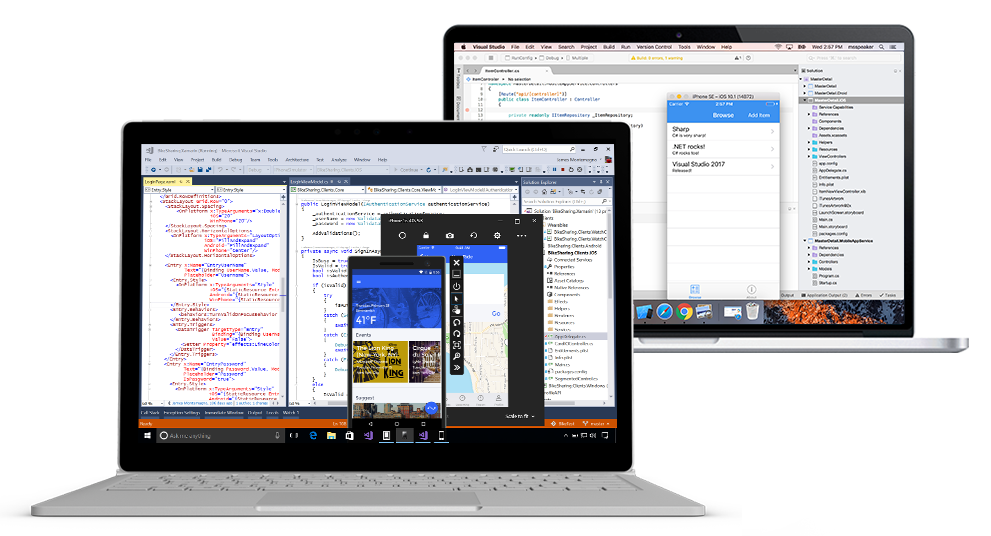
Microsoft Visual Studio Tools for Office (VSTO) empowers developers to create powerful and integrated solutions within familiar Office applications like Excel, Word, and PowerPoint. These tools open up a world of possibilities, allowing developers to tailor these applications to specific business needs and streamline workflows. This section explores practical use cases and illustrates the process of building custom functionalities within these applications.Leveraging VSTO’s capabilities, developers can create bespoke solutions that extend the functionalities of Office applications, automating tasks, enhancing data analysis, and streamlining workflows.
These solutions are not limited to simple tasks but can be highly complex, addressing specific business requirements and improving overall productivity.
Microsoft’s Visual Studio tools for Office are a pretty big deal, offering developers new ways to customize and extend Office applications. While this is exciting, it’s interesting to see how this relates to the current legal battles brewing between the RIAA and ISPs, as detailed in this article about riaa and isps lock horns before congress. Ultimately, these developer tools will likely be important for both sides in the digital rights management debate, making them even more crucial in the long run for the future of Microsoft’s Office suite.
Real-World Examples of VSTO Use Cases
VSTO enables a wide range of applications. For instance, a financial institution could use VSTO to create a custom Excel add-in that automatically imports transaction data from various sources, performs calculations, and generates customized reports. Similarly, a marketing team could create a Word add-in to automatically generate personalized marketing materials based on customer data. These are just a couple of examples.
The true power of VSTO lies in its adaptability to diverse scenarios.
Creating a Custom Report in Excel
This example Artikels the process of developing a custom report in Excel using VSTO.First, a developer creates an Excel add-in project in Visual Studio. Within this project, they define custom classes and functions to interact with the Excel application. The add-in can then access and manipulate data within Excel workbooks. Next, the developer would create a macro or user-defined function (UDF) in VBA to retrieve the desired data from specific cells or ranges.
For instance, if a user wants a report summarizing sales figures for the past quarter, the UDF would filter the data and aggregate it into a new table. Finally, the developer would format the output table in Excel using VSTO’s controls to present the report in a clear and concise manner. This would involve creating charts, tables, and formatting elements to enhance readability and visual appeal.
Microsoft’s Visual Studio tools for Office are a game-changer, offering developers new ways to build and customize Office applications. This exciting development dovetails nicely with recent advancements in mobile processing like Intel’s new single-chip processor, which promises to revolutionize mobile performance. Intel speeds mobile phones with single chip processor Ultimately, these advancements will allow for even more innovative applications in the future, further highlighting the importance of Microsoft’s new tools.
Custom Visualization for Data Analysis using VBA in Excel
VSTO enables developers to create custom visualizations for data analysis within Excel.Using VBA, developers can create custom charts and graphs that go beyond Excel’s standard options. For instance, a business analyst could develop a dynamic chart that automatically updates as new data is entered into the spreadsheet. The VBA code would be responsible for collecting data from specific cells and generating the appropriate visualization.
VSTO provides the framework to integrate these VBA functions seamlessly with the Excel environment. The developer would use VSTO to design the layout and appearance of the custom chart, including labels, titles, and data points. The resulting custom chart provides a richer, more tailored view of the data, enhancing the insights gained from data analysis.
Developing a Custom Form for Data Entry in Word
This section demonstrates the development of a custom form for data entry in Word using VSTO.A custom form in Word using VSTO can streamline data collection and improve data accuracy. The form can be created using Word’s document object model, allowing developers to add custom controls like text boxes, check boxes, and drop-down lists. For example, a researcher could design a form for collecting survey responses within a Word document.
The form would dynamically collect user input in various fields and automatically validate entries for completeness and accuracy. This would prevent incomplete or inconsistent data. This would significantly improve the data collection process, reducing errors and improving efficiency. The custom form would be integrated into a Word document, providing a user-friendly interface for data entry. The developer would utilize VSTO to handle the interaction between the form and the document, enabling smooth data transfer and storage.
Technical Specifications and Requirements
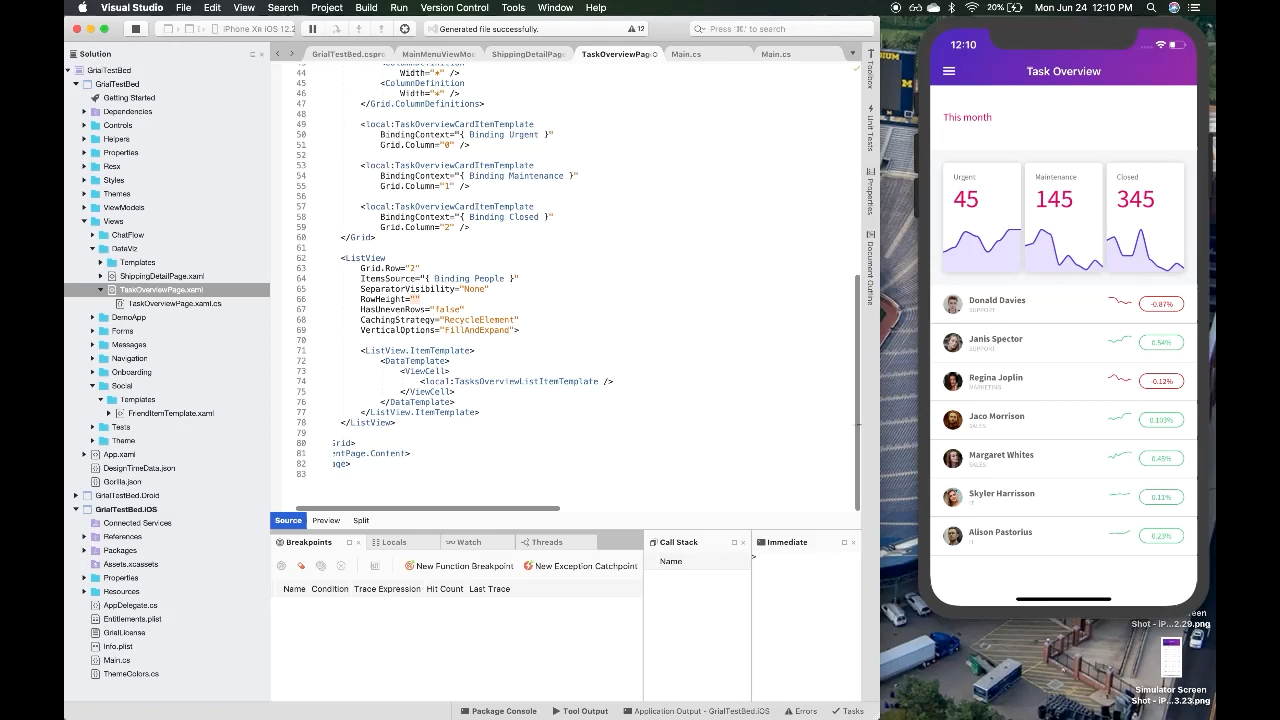
Diving into the nitty-gritty, understanding the technical specifications of the Visual Studio Tools for Office is crucial for effective implementation. This section details the supported platforms, system requirements, and hardware/software recommendations for optimal performance. Knowing these specifics allows developers to plan their projects and ensure a smooth workflow.
Supported Operating Systems and Platforms
These tools are designed to work seamlessly across a range of operating systems and platforms. Compatibility is vital for developers to leverage the tools across their current or planned deployments.
- Windows-based systems are fully supported, ensuring a robust and reliable experience for developers working on Microsoft Office applications.
- Specific versions of Windows are supported. Detailed support matrices are available on the official Microsoft documentation for Visual Studio Tools for Office, outlining compatibility with different versions of Windows.
- Cross-platform compatibility is also being considered for future development and deployment.
System Requirements for Effective Use
Effective use of these tools hinges on a well-configured system. Minimum specifications are Artikeld to ensure a satisfactory user experience.
- Sufficient RAM (Random Access Memory) is critical. At least 8 GB of RAM is recommended for smooth operation, allowing for concurrent processes and handling large datasets. Higher amounts of RAM will improve performance when working with complex projects.
- Hard disk space is another key factor. Developers should ensure that adequate space is available on the hard drive to accommodate the tools themselves, project files, and intermediate outputs.
- A modern processor is needed to handle the demands of the development environment. The required processor speed varies depending on the complexity of the project.
Hardware and Software Specifications for Optimal Performance
Optimizing performance is key to a productive development workflow. The following specifications are recommended for an enhanced user experience.
- A high-resolution display is recommended to enhance the readability of code and the overall development environment. This contributes to increased developer productivity.
- A high-speed internet connection is desirable for downloading updates, libraries, and collaborating with remote teams, enabling smoother project workflow.
- A stable internet connection is essential for online services and collaboration features, ensuring seamless project development and timely delivery.
Supported Platforms and System Requirements
This table provides a concise overview of supported platforms and their corresponding system requirements. It’s crucial for developers to refer to the official documentation for the most up-to-date information.
| Platform | Operating System | RAM (Minimum) | Hard Disk Space (Minimum) |
|---|---|---|---|
| Windows Desktop | Windows 11, Windows 10 (Specific Versions) | 8 GB | 20 GB |
| Windows Server | Windows Server 2022, Windows Server 2019 (Specific Versions) | 8 GB | 20 GB |
| macOS | macOS Monterey and Later (Specific Versions) | 16 GB | 40 GB |
Last Word
In conclusion, Microsoft’s Visual Studio tools for Office represent a significant advancement in the realm of Office application development. The tools’ robust features, seamless integration, and productivity enhancements empower developers to build innovative solutions and integrate them seamlessly into their existing Office workflows. From enhanced coding capabilities to security considerations, this new offering addresses a multitude of developer needs.
These tools are poised to redefine how developers interact with and extend the functionality of Microsoft Office applications.